Purpose
This window turns off/on the visibility for selected/non-selected items in Layout view.
Prerequisites
A layout
Steps
![]() Watch video - Multi-level Layouts & Layer Schemes
Watch video - Multi-level Layouts & Layer Schemes
![]() Watch video - Layers Management
Watch video - Layers Management
To turn item visibility/access on or off on a layer:
The Layers Management dialog displays.
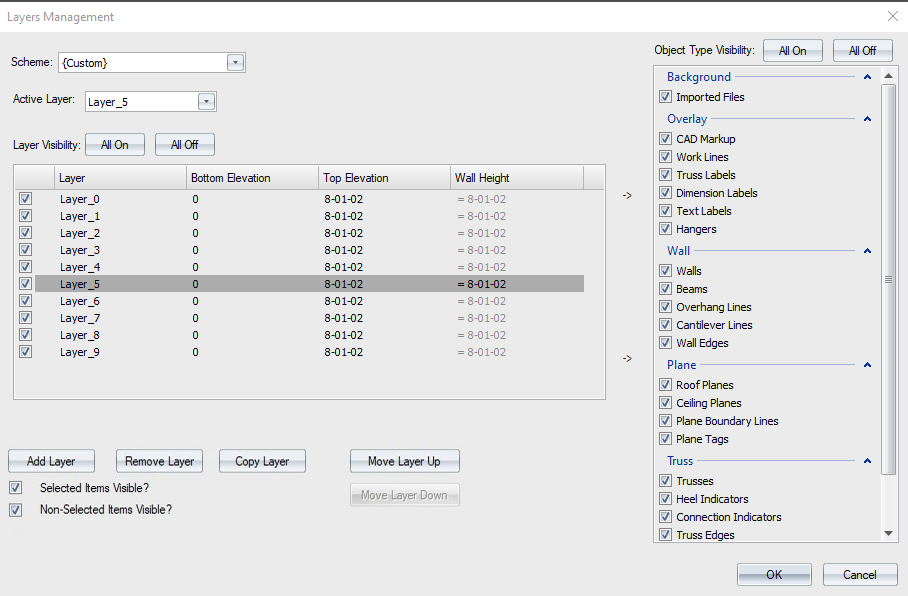
- At the top of the window, select the layout Scheme from the drop down list. Select the Active Layer from the drop down list.
- In the right pane, check the box next to an item to make it visible on a layer. Uncheck the box next to an item to hide it on a layer.
Layers Management
-
Turn all layers and object types on/off by clicking the appropriate buttons next to Layout Visibility and Object Type Visibility.
-
Display or hide selected and non-selected objects in a layout by using the Selected Items Visible? and Non-Selected Items Visible? check boxes.
-
Display a hanger schedule for only the current, visible layer. Adjust this feature in the Layer Visibility list.
-
Use Copy Layer to copy the selected layer, eliminating the need to re-input wall elevations and set visibility toggles. This is especially beneficial when working on multi-family projects where the elevations match, but unique layers are required for different units. The copy of the layer retains the original layer name, appended by Copy. The copied layer is editable like any newly created layer; the layer name can also be edited.
-
Easily switch between layers using the Active Layer drop down list at the top of the window.
- Click OK to save any changes.
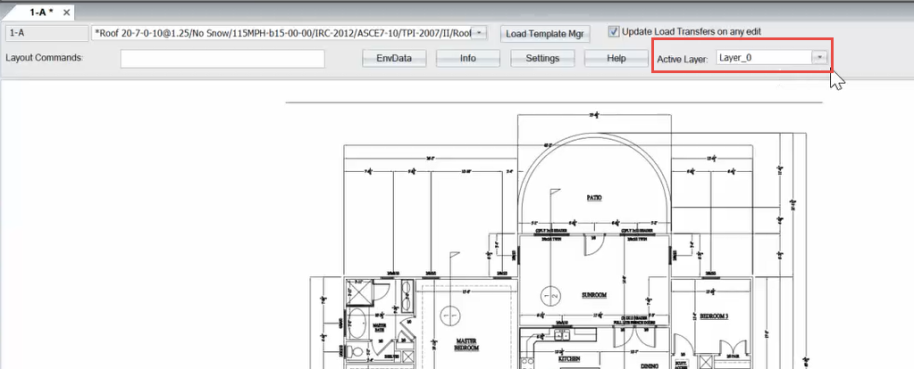
- Turn on/off imported files on layers by clicking or selecting Layers > Imported Files.
- Keep imported files visible in the layout (but not accidentally selectable) by choosing Filters > Imported Files.
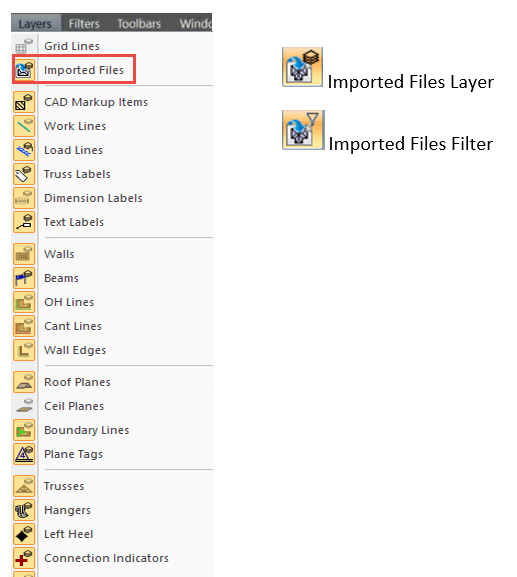
Related Topics